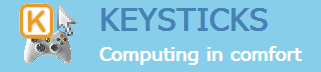Help topics
To be able to share profiles that you have created or modified, you need to create a user account at Keysticks.net and then log in to the Download Area with it.
 You can choose “Remember me” so that you don’t have to login in every time you use Keysticks. For your security, Keysticks encrypts passwords and uses a secure https connection. Keysticks.net uses one-way hashes so that it does not need to store your password.
You can choose “Remember me” so that you don’t have to login in every time you use Keysticks. For your security, Keysticks encrypts passwords and uses a secure https connection. Keysticks.net uses one-way hashes so that it does not need to store your password.
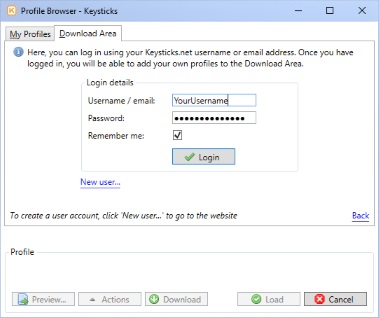
Once you are logged in, to add a profile to the Download Area, right click it and choose “Share”. Alternatively, click the “Actions” button and choose “Share”. Keysticks will ask you to confirm that you want to upload a copy to the Download Area.

When you share a profile, it will appear in the Download Area’s list of profiles with a new reference number (e.g. P20) and your username in the “Added By” column. You don’t have to add the reference number to the profile’s name yourself, Keysticks will automatically rename it for you as needed e.g. “Example game” –> “P20 – Example game”.
After you have shared your profile, other Keysticks users will be able to download and use your profile. If you make any changes or improvements, you can just share your profile again to update the online version in the Download Area. You don’t need to share the new version with a new name.
You can only update your own profiles. You can modify someone else’s profile and share it, but it will be given its own reference number in the Download Area.
 If you have customised the controller background image in the Inputs tab of the Profile Designer, note that the image isn’t stored in the profile file, so other users won’t see your custom background when you share it. For this reason, you may wish to set the background to the default image or to a plain colour before sharing your profile.
If you have customised the controller background image in the Inputs tab of the Profile Designer, note that the image isn’t stored in the profile file, so other users won’t see your custom background when you share it. For this reason, you may wish to set the background to the default image or to a plain colour before sharing your profile.
Usage guidelines
To ensure that the Download Area is a useful feature, please follow these common sense rules:
- Do include the name of the game or application your profile is for in the profile’s name
- Do remember to add a few notes about your profile before you share it (see the Profile Designer – Summary tab), but don’t include any sensitive information that you wouldn’t wish to share
- Do feel free to share your profile again when you make improvements
- Don’t include your username or a profile version number in the profile name
- Don’t share profiles which contain controls that could mislead users or harm their computer
- Don’t try to imply that your profiles are “official”, or endorsed by Keysticks.net or any other game or application developer.
- Don’t share any abusive, vulgar, obscene, hateful, slanderous, threatening, or sexually-oriented material, or material that may violate any applicable laws.
Remember also that Keysticks is powerful software, so it’s recommended that you always preview profiles that you download to check that the controls are safe to use. Having said that, Keysticks also has a number of features to guard against potentially harmful profiles.
Keysticks.net reserves the right to block users or delete shared profiles, though we hope that won’t ever be necessary.