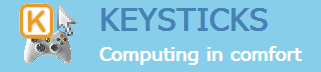Help topics
The Profile Browser window has a “Download Area” tab which lets you download profiles created by other Keysticks users. You don’t have to log in to download profiles, but if you wish to add profiles that you have created to the Download Area, you need to create a user account at Keysticks.net and log in to the Download Area with it.
The first time you use the Download Area tab, you’ll see a brief welcome message explaining how it works. When you click “Enter Download Area”, Keysticks will retrieve the list of online profiles that are available for download.
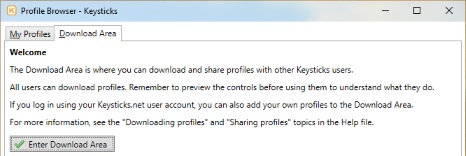
For each profile, you can see who added it, when it was last updated, and how many times it has been downloaded. When you open the Preview window, you’ll see the summary information for the profile to help you decide whether you want to download it. After you have downloaded a profile, you’ll see a “Show in My Profiles” link to take you to the downloaded copy where you can preview the controls and settings, and load the profile.
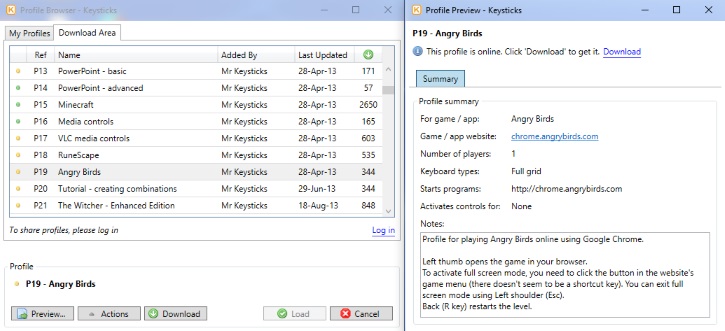
You can click the columns of the table to sort them e.g. to find profiles for a particular game, to see the most recent updates, most downloaded or profiles that you shared. The coloured icons next to each profile indicate whether or not you have downloaded the profile and whether or not you have the latest version:
- Green icon: You have the profile in My Profiles (downloaded)
- Yellow icon: You don’t have the profile (not downloaded yet)
- Blue icon: You have the profile, but there’s a newer version available (previously downloaded)