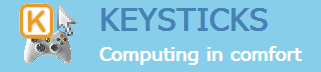Help topics
To start controlling your PC using Keysticks, you need to load a profile. A profile is a file which defines what you want your controller(s) to do. Keysticks runs one profile at a time, but each profile can contain multiple sets of controls for multiple applications / players / controllers.
If you know which profile you want to use, you can simply double-click it. To open the folder in which your profiles are stored, choose “Open profiles folder…” from the Keysticks program menu.
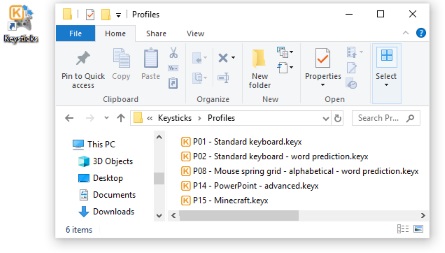
Alternatively, you can click the “Choose a profile…” button in the controller window (or from the Keysticks program menu) to open the Profile Browser. Here you can browse your profiles and preview what the controls do. It’s a good idea always to familiarise yourself with a profile’s controls before using them. When you click “Load”, the selected profile will be loaded and the controls in it will be applied. You can also double-click a profile in the My Profiles list to load it.
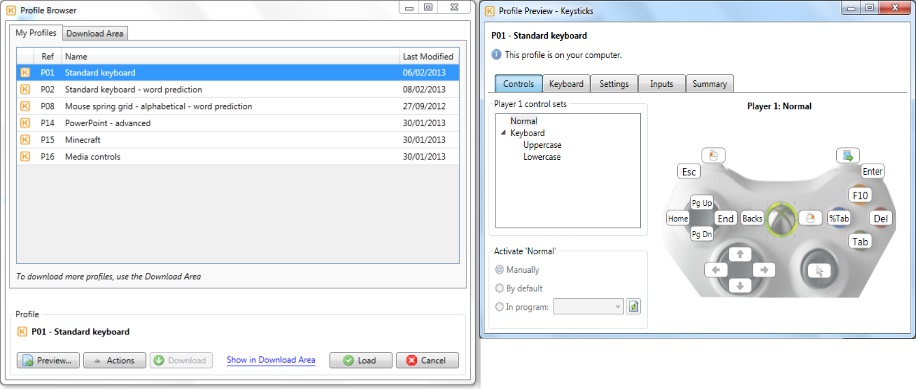
The Profile Browser also has a “Download Area” tab which allows you to download profiles that other users have shared. We’ll come back to that in the Downloading profiles topic.