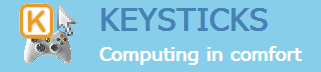You can use these sample Keysticks controls to play Minecraft on your PC using a gamepad instead of the keyboard and mouse. We’re not affliated with the folks that created Minecraft or anything, we just think it’s a great game so we created these custom controls for it. To try them yourself, just download the latest version of Keysticks and load the Minecraft profile that comes with it.
Minecraft controls
Here are the main controls. The equivalent keyboard/mouse controls are shown in brackets:
- Right stick: turn / aim / camera movement (mouse pointer)
- Left stick: Move / strafe (WASD keys)
- Right shoulder: Jump (Space)
- Left shoulder: Show or hide the virtual keyboard
- Right trigger: Attack (Left-click)
- Left trigger: Use item (Right-click)
- DPad left/right: Scroll through the quick-bar (mouse wheel)
- Back button: Open menu / release mouse / pause (Esc)
- A button: Switch to chat mode (T key)
- Start button: Hold to see list of players in multiplayer game (Tab)
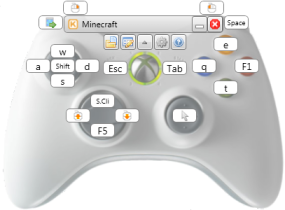
Virtual keyboard
You can use the on-screen virtual keyboard to chat using your controller in-game. Tap the left shoulder button to show / hide it at any time.
You control the keyboard using the left and right thumbsticks, and you can use the ABXY buttons to select and enter word suggestions.
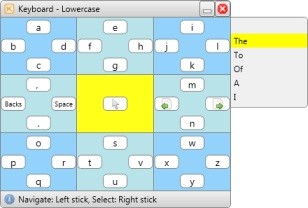
Customise the controls
You can customise the controls or create your own using the drag-and-drop Profile Designer. See How to use Keysticks for gaming for a screenshot.
Here are some other things you can do with Keysticks too: