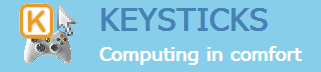You can use Keysticks to control the music on your PC or laptop with a wireless Xbox 360 controller. It means that you can launch your media player, skip tracks or change the volume without using the keyboard or mouse. Try the media controls shown below and see what you think. They’re included with the latest version of Keysticks, so you just need to install the software and load the media controls profile.
Media controls
Here’s what the media controls do:
- Right trigger: Open / switch to default media player
- X button: Next track
- Y button: Play/pause
- A button: Previous track
- B button: Stop playing
- Left thumb up/down: Volume up/down
- Back: Mute / unmute
The profile also includes these general controls, for point-and-click etc:
- Left trigger: Left-click
- Start button: Right-click
- Right thumb: Mouse pointer
- Shoulder buttons: Enter / Esc
- DPad: Arrow keys
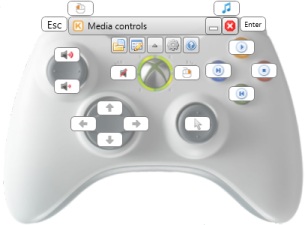
How it works
The wireless Xbox 360 controller communicates with your PC or laptop via a Wireless Gaming Receiver which is a small device that plugs into a USB port. Keysticks then maps the inputs from the controller to the hotkeys for your media player. So pressing X is equivalent to pressing the “Next track” key, pressing Y is like pressing “Play/pause”, and so on.

Further possibilities
Once you’re used to Keysticks controls, you might like to try using Keysticks with your TV so you can use a wireless controller to browse the Web on your TV.
Here are some other things you can do with Keysticks too: