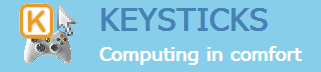You can use Keysticks to turn a wireless Xbox 360 controller into a slide changer for Microsoft PowerPoint. It lets you navigate through your slides by pressing buttons on the controller instead of breaking off from your audience to press a key or click the mouse. Here’s an overview of our sample controls for PowerPoint.
Controls for PowerPoint
The main controls are:
- Start button: start presentation (F5)
- Back button: stop presentation (Esc)
- X button: next slide
- Y button: previous slide
You can also control the pointer, click and right-click, use the arrow keys, press Enter, and blank the screen.

How it works
The wireless Xbox 360 controller communicates with your PC or laptop via a Wireless Gaming Receiver which is a small device that plugs into a USB port. Keysticks then maps the inputs from the controller to the standard keyboard shortcuts for PowerPoint. For example, it makes pressing the Start button equivalent to pressing the F5 key, which starts the slideshow. Similarly, pressing the X and Y buttons on the controller is like pressing PageDn and PageUp on the keyboard, which navigate between slides.

Using the controls
These controls for Microsoft PowerPoint come with Keysticks, so once you’ve installed the software, you can load the PowerPoint profile by just double-clicking it, or using “Choose a profile…” from the program menu.
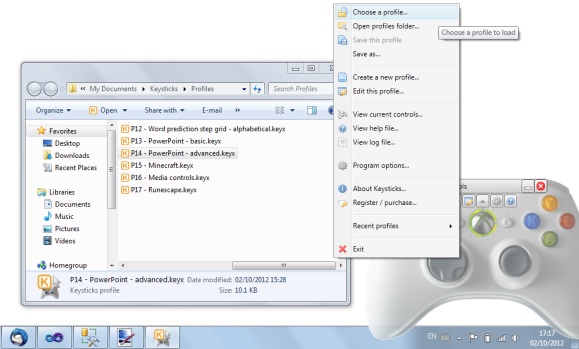
You’ll see a window shaped like an Xbox 360 controller which shows you what the controls are. Once you’re familiar with the controls, you can minimise or close the controller window.
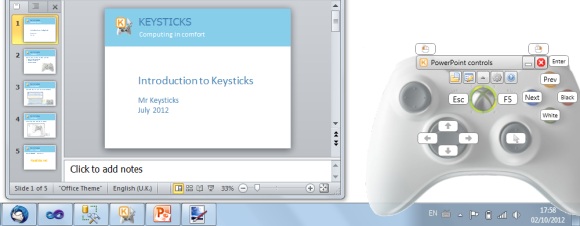
Further info
Here are some other things you can do with Keysticks too: